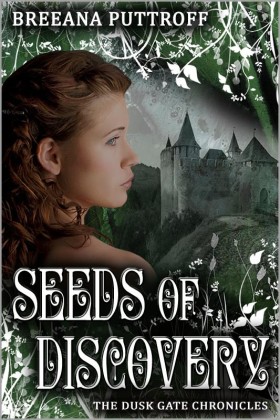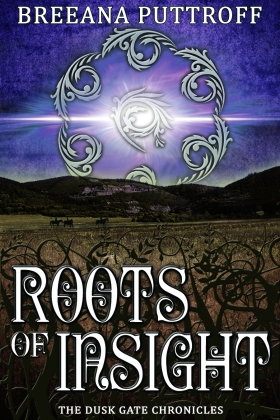Blog Archives
Twitter Tuesdays #5 More About Hashtags and Columns
So, the last time I did a Twitter Tuesdays post, I got several comments and messages from people, both on the blog and off, who, until then had NO IDEA you could do columns and searches with hashtags. And really, if you’re struggling to learn how to use Twitter, or you’re trying to build a platform and still feel like you’re fumbling in the dark, it is kind of life-changing news.
Keep the comments and questions coming, guys — I really would like to be as helpful as I can in my limited scope here. 🙂
Again, my posts now for the most part presume that you are using TweetDeck (if you’re not using TweetDeck or another app that you like, such as HootSuite, check out my post on why I recommend using something like TweetDeck.
Another question writers (and others who build platforms on Twitter) have is — “How in the heck do you keep up with your stream?”
I follow over 1100 people. I don’t keep up with everything in the stream every day. I do try to browse through the full stream a couple of times a day to look for interesting new things, but it’s definitely the part of Twitter I neglect the most. Once I find the interesting stuff, I use columns, hashtags, and lists to help me keep up with the rest.
Hashtags
I’ve already discussed these a little bit. A hashtag is a little way of categorizing things on Twitter so that others can find it. One really important thing to know about hashtags, is that if you include one in your tweet, ANYONE who searches that hashtag can see your tweet, even if they’re not (already!) following you. Using hashtags, therefore, can make your tweets that much more visible and powerful (if done correctly!)
For example. I’ve already told you that #wordmongering is one of my very favorite hashtags. I LOOOVE these people, and am thankful everyday for the two awesome people who created it, and got it going. So I have #wordmongering saved as a column in my TweetDeck. I created the column by clicking the little + sign in the upper-left corner. When the search bar popped up, I typed #wordmongering, and then, like magic, I had a whole column filled with #wordmongering tweets!
Now, whenever someone tweets anything with the #wordmongering hashtag, I see it, whether I follow them or not. (And usually, if they like #wordmongering, I follow them!)
This same technique works with any hashtag you see someone tweet. If you see someone in your stream type a hashtag you’re unfamiliar with, but it looks interesting, ASK! Include the hashtag when you ask, too, so you might form a quick connection with someone new. It might look like this:
You: So @personIfollow, what is #wordmongering?
Someone new: Oooh! #wordmongering is a great group of folks who write for 30 minutes at the top of each hour, then post word counts and cheer each other on!
Person you follow: Want to join?
And the next thing you know, you’ve made some new friends and become a bigger part of the Twitter community.
Did you KNOW people CHAT using hashtags?
It’s true. Because of the nature of being able to search using hashtags, oftentimes, people use particular hashtags to create chats. These can be REALLY awesome, because they’re like a huge world-wide conference call in which anyone who adds the hashtag to their tweets can participate! The chats can be a bit harder to find, because they usually run on a schedule, but again, if you’re lost ASK!
So again … take a week (or two, I know it was two weeks — I was writing, which is better than blogging! I logged over 10k new words on Thorns of Decision last week. Besides — have you SEEN the new covers?) and practice searching for new hashtags, making columns, and interacting with folks. 🙂
For Writers Especially:
Here are a few more hashtags you might like to try. And PLEASE, if you have others that you love, leave them in the comments.
- #amwriting
- #writingsprint
- #myWANA
- #writechat (On Sunday afternoons, particularly)
- #FNTWP (Only on Friday evenings, but check it out!)
- #row80
- #wip500
A Final Plea …
Once you’ve learned how to harness the power of hashtags, it can be a little tempting to use them gratuitously as a way to get your message across. PLEASE be respectful of hashtag communities and what the “rules” are inside them. DON’T use hashtags to spam. It won’t work, and it will likely get you blocked by people (who might otherwise have liked you and eventually bought your book/product/whatever). For example — #wordmongering is for people who want to WRITE together. Don’t hit them up with BUYMYBOOKBUYMYBOOKBUYMYBOOK #wordmongering. They won’t.
Besides, if you look around long enough, you’ll find plenty of #hashtags that are fine places to spam er, market … 😉
Twitter Tuesdays #1
I have decided to try something new here … a Tuesday series designed to introduce people to Twitter. I’ve come across a number of people in my online life lately who have no idea how to really use Twitter. Either they’ve never checked it out, or they’ve signed up, and now a huge stream of tweets is passing them by, and they have no idea how to interact with it. 🙂
There are, of course, lots of good Twitter resources on the web, and I will try to point you to some more of those, as well, but I thought I’d throw my two cents in, anyway. 🙂
Why Twitter?
First of all Twitter isn’t for everyone. If you only get on the internet occasionally to look up things, or to check in with your friends and family on Facebook, and you maybe click on a few links from there (like to this blog post, for example), Twitter is likely not for you, and you can skip the rest of this post. My dad has an e-mail address and a Facebook account. I remind him how to log into both on a regular basis. I will not be encouraging him to use Twitter.
If, however, you are a lover of online life, you like to meet new people, you’ve been on chat boards since they were dial-up BBSes, and you have some idea of your way around … Twitter is worth checking out.
If you are a writer, or an artist of any kind, or the owner of a business (large or micro), or anyone needing to build any kind of a platform, Twitter is pretty much a MUST.
Also, if you are a teacher, trying to learn how to increase your knowledge and use of technology in the digital age, and you don’t use Twitter, you’re missing out, trust me.
Facebook is fantastic for lots of things, but it does not allow you to meet and connect with people you don’t already know. (Well it CAN, but Facebook actually actively discourages this). If you want the opportunity to reach out beyond your third-grade buddies, or your neighbors, and actually interact with NEW people who have the same interests you do, and who like to share their resources … Twitter may not be the only place, but it is an AWESOME one.
Getting Started : The VERY, VERY Basics …
If what I’ve written above has intrigued you (or you’ve been meaning to try out Twitter anyway, and you just haven’t gotten around to it), keep reading.
Step One: Go to twitter.com
You will get a screen that says “New to Twitter? Join today!”
Enter your information. Remember to choose a secure password. 🙂
On page two, you will have a chance to change your information and to choose a username. Your username can be your real name, or any other name you choose. I recommend NOT choosing something terribly obscure, NOT going with a Twitter-generated one that has lots of extra numbers or letters, and KEEPING IT SHORT. If you are an author, go as close to whatever name you write under as you can. You can also choose a name that is related to your business.
Click the big, yellow “Create My Account” button! 🙂
Twitter will then automatically take you through a little tutorial.
Step Two: Following
This is the first place that Twitter is DRASTICALLY DIFFERENT than Facebook (and different than real life, too). On Facebook, friending people you don’t know is discouraged. In real life, “following” strangers is also bad news. On Twitter, though, following people is the whole point.
Here, you can choose to follow people you know, people you don’t know, corporations, rock stars, authors, WHOEVER. Following is good. Start following people. Just click the “follow” on the little list that Twitter has given you on this page.
At the top of their list of suggestions, there’s also a little box. You can type whatever you want into that box. If you type @bputtroff, you can follow me. If you type Lady Gaga, you can follow her. Besides people, you can type things you’re interested in. If you type “writing,” then a bunch of ideas in that category will pop up. Follow some of them. You can also click, “teaching,” or “football” or “crafts” or “dogs” or WHATEVER YOU WANT.
Once you have followed at least five people/things, you can click NEXT.
One word of caution. There are spammers on Twitter, lots of them. I have a general rule. I don’t follow people with lots of numbers in their names, and I don’t follow people who feature body parts other than their faces in their profile picture. Unless you’re following a business showing their logo, it’s a good idea to stick to following people who show real pictures in their profiles that feature faces. “No face, No follow.” You can adjust this rule as you get to know Twitter and how it works for you.
More Following:
Once you’ve chosen your first five, Twitter will show you a list of categories, so you can pick even MORE people to follow, based on their categories. I suggest either scrolling down to the category Twitter, or typing it in the search box, and following a few accounts that tweet tips. I learned a lot from those when I was a newbie. Actually following @twitter, @safety, and @support are good ideas.
After THAT, Twitter will help you look through your contacts. You can choose to give Twitter access to your e-mail and Facebook accounts to follow people you know, or you can skip that part by typing something else in the search box.
Once you’ve followed 15 people, Twitter will let you loose on a page showing the tweets of the people/accounts you’ve already followed, and it will ask you to confirm your e-mail address.
Take the next week to just play around with it and check it out. Next Tuesday, I’ll be back with some tips on going further with Twitter. 🙂
Book Three update:
I have been hard at work writing Book Three in the Dusk Gate Chronicles, and this book even has a working title! Right now, it’s Thorns of Decision. The writing has been going very well this month, and the book is currently over 30k words long — about 120 pages.