Twitter: What is TweetDeck?
The application I use is called TweetDeck, and it has definitely simplified Twitter for me. I do not yet use this app to its full potential, and I am always looking for ways to increase my knowledge and skill with it, but I will write the rest of my Twitter Tuesdays from the viewpoint of one who uses TweetDeck, because, well … I do. ![]()
Tweet Deck is a free app, and you can download it from TweetDeck.com.
Once you’ve downloaded TweetDeck, log into the app with your Twitter name and password. Once it’s running, you’ll see the same thing you always did at the regular Twitter site, but now, you have columns!
The columns are one of the best parts about TweetDeck. Now, instead of trying to manage everything, and remember to click on the various parts of your stream, you can have everything right in front of you.
Once you’re logged into TweetDeck, you should have three columns by default. One column will be titled “All Friends,” and will show tweets from EVERYONE you follow. You will also have a column called “Mentions.” This one is important because it’s where tweets people are sending to you using the @ feature. Finally, you’ll have a column called “Direct Messages.” Direct messages are private messages that people can send to you. They are different than tweets sent with the @ feature, which are visible to everyone who follows either the person who sent it, OR the person who received it.
For the record – TWITTER IS NOT A PRIVATE PLACE. Be friendly, chat, have conversations. But DO NOT, DO NOT, DO NOT, tweet anything that you would be upset for anyone in the whole wide world to see. Don’t do it.
Sending Tweets:
You can send tweets from inside TweetDeck, just like you did before on the Twitter website. I use TweetDeck ALL THE TIME. I almost never actually log on to the website.
At the top of your TweetDeck screen, you will see a big, black box. Type tweets in it! ![]() If you don’t see the box, click the yellow flag at the top left of your screen. The box will appear.
If you don’t see the box, click the yellow flag at the top left of your screen. The box will appear.
Using the Columns:
Next week I will get into some more of the cool things you can do now that you have columns.![]() But for today, I’ll stick with basics.
But for today, I’ll stick with basics.
The columns alone help make it easier to manage and keep up with, especially if you’re still following less than about 500 people.
You can interact with folks directly by hovering over their profile pictures with your mouse. You have several choices once you do this.
- Reply to – this will let you compose a tweet “in reply to” your friend. Basically, clicking this little arrow writes their @name for you in the top black box.

- Direct Message – This will, again, bump you to the top black box, this time to compose a message that will be visible only to you and the person you’re sending it to.
- Retweet. If one of your friends has just sent out a great tweet — it’s funny, or has a useful link, or it made you think, or WHATEVER, you can click this button and send the same message out to all of your followers. It’s like sharing the love! Use this button liberally, people like to be retweeted!
- Other options. There are a LOT of other options under this button!
 The options you’ll use most, especially at first, are under the “User” category. Here you can “follow” or “unfollow” people, or click to view their profiles. In the case of spam, you can block the person and their tweets.
The options you’ll use most, especially at first, are under the “User” category. Here you can “follow” or “unfollow” people, or click to view their profiles. In the case of spam, you can block the person and their tweets.
So, again, take this next week and play around with TweetDeck. See what you can discover for yourself, just by playing with it. Send me a tweet to @bputtroff if you have a question, and I’ll see if I can help you out.
Next week, I’m going to cover some of the other awesome things you can do now that you have columns, including the crazy Twitter phenomenon known as a #hashtag. They’re really awesome, I promise! ![]()

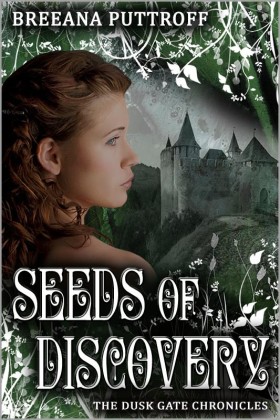

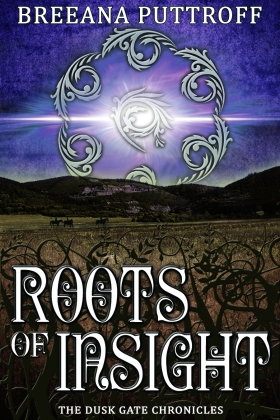
Leave a comment
Comments 0