Twitter: Lists
One of the questions I get most often about Twitter, especially from people who are trying to interact with Twitter for specific purposes, or who have gotten to the point where they’re following quite a large number of people, is how do you keep up with it all?
It’s a good question. Twitter is a very fast-paced environment, and once you’re deep enough in, it’s hard to catch up after being away for even an hour. (And you HAVE to step away from Twitter for much longer than that if you’re still going to have a normal, healthy life.)
Also, if you’re a writer, or any other person building a platform, chances are you’ve followed LOTS of other writers (or people in your business), and this means that a lot of the time your stream can get pretty full of … um … marketing. It’s hard to wade through this to find the stuff you really want to see.
In previous posts, I’ve discussed using an app like TweetDeck, and how to use hashtags to make columns of searches for relevant things. If you missed these, and you want to see them, click on the nifty little “Techie Tuesdays” button at the top for a list. (Thanks Morgan Dragonwillow for pushing me to do that — you really can find AWESOME people on Twitter).
Now, let’s say you’ve figured out the hashtag thing, you’ve started keeping up with some group discussions, and you’ve actually found some great people on Twitter you enjoy talking to, and you want to keep up with THEM, and not lose them in your stream.
If it’s just one person — your favorite celebrity, or your old or new BFF, you can create a column in TweetDeck just for that person. You’re going to go to the top, and click the little gray + to add a column. Then the ‘search’ box pops up. Enter your friend’s user name, and voila — all of their tweets will pop up.
Usually, though, you have larger groups of awesome people. The group you like to write with in the evenings around six, the people you like to exchange raunchy jokes with at lunchtime, the people who always post interesting blogs about gardening, or technology in the classroom, or getting better at Twitter. Yes, for these people, there are LISTS! ![]()
In Twitter, you can create as many lists as you like. You can create them on the Twitter website, or right inside TweetDeck.
In TweetDeck, you can create a list by, again, clicking the gray +. When the search box opens, you will see some options on the side. One of these says “Groups/Lists.” If you click on that, you can go to the top and click new list. Here, you can name the list, and write a description of it. “Lunchtime Buddies” “Word Warriors” “Awesome People” whatever. You can also decide whether you’d like the list to be public or private.
Once you’ve made the list, you can start adding people to it. In TweetDeck, adding people is easy. You hover over their profile picture, and you’ll see little buttons appear in place of the picture. Click on the little gear that says “other actions.” You’ll get a menu that will either let you do a number of things with the tweet, or with the person. One of the options under the “person” menu is “add to list.” Click it, and add them to a list.
Once you have a list set up, you can now make a column JUST FOR THAT LIST. It’s kind of like a hashtag column, only people don’t have to be using the hashtag to show up on it.
Your assignment this week? Create at least one list. Populate it with people you love to follow, and who don’t make you wade through sales pitches. Make a column in TweetDeck for your list, and sigh a happy sigh as you keep up with people you were starting to lose track of. ![]()
As always, if I was confusing or if there’s something else you’d like to know, comment below! ![]()

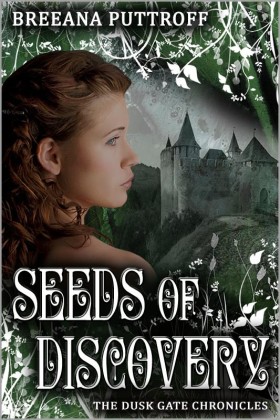

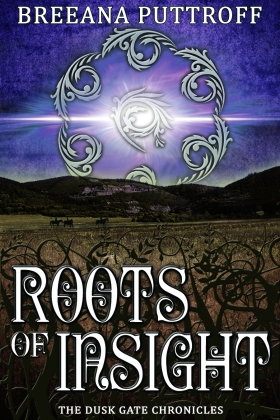
Leave a comment
Comments 0