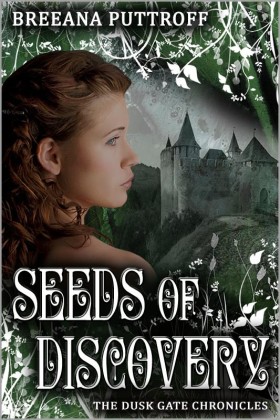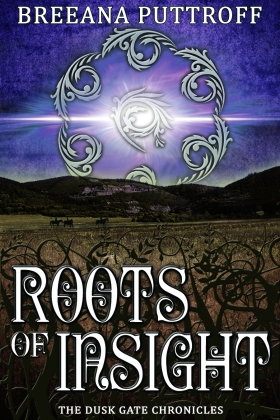Blog Archives
Twitter Tuesdays #4 and Happy Valentine’s Day!
Posted by breeanaputtroff
So — (shocker alert!) I’m a little late in getting my Twitter Tuesday post up this week. 🙂
It’s also Valentines Day, and I’ve been having lots of fun with the kiddos — we made valentines with lots and lots of stickers and sparkles and poofs! My dining room looks like a litter box for fairies.
Also, I’ve been writing, a lot. Thorns of Decision has grown by over 8,000 words since Saturday. The middle is usually the hardest and slowest part of writing for me, so this has been good news! 🙂
But I did promise a post about a VERY IMPORTANT, and very misunderstood/underused topic on Twitter. The Almighty Hashtag! 🙂
I know you’ve seen them. Hashtags are everywhere these days. Movies, books, businesses, they all end their posts with a little hashmark # and the name of whatever. (If you HAVEN’T seen it, they look like this #DuskGate or this #TwitterTuesday).
A hashtag is a way of categorizing things on Twitter, so you can find people who are talking about the same things you are. If you enjoy, for example, reading about the Twilight books, or news or whatever, you can go to Twitter and type #twilight in the search box. You’ll get a whole column of things related to Twilight. Some hashtags are far more prosperous and useful than others.
Hashtags are a constantly changing and fluid thing on Twitter. There is nothing actually formal about them, they are simply a way to search. People often use hashtags on Twitter that they’ve just made up #becauseIlikeinventinghashtags.
But, if you master the art of the hashtag, you will open up a whole new world for yourself on Twitter. Especially if you use a program that gives you columns (see last week’s post about the magical columns!)
If you are new to Twitter, you probably haven’t found all that many people to interact with (or you’ve found them, but they don’t seem to have heard you). Hashtags can change all of that. There are entire communities built up around certain hashtags.
For example, one of my favorite communities on Twitter is #wordmongering. I keep a whole column of TweetDeck dedicated to #wordmongering ALL THE TIME.
(If you’re a writer who needs motivation to be productive, by the way, the #wordmongering community is fan-freaking-tastic. They’re people who start writing at the top of each hour, write like mad for thirty minutes, and when they’re done, tweet their word counts back to #wordmongering and cheer each other on.)
Here’s the TweetDeck Tip! At the very top of your screen, right next to the yellow “post an update” button, is a “plus” sign. Click it, and it will create a new column, and a little search box will pop up. You can type a hashtag in that box, and then all of a sudden, you will have a whole column in TweetDeck dedicated to just following that hashtag. You can have as many columns as you’d like.
Now, whenever I include the #wordmongering hashtag in my tweets, everyone who follows #wordmongering will see it — whether they personally follow me (yet!) or not. Now you’re having the conversations that lead to meeting people on Twitter you’ll wish you’d known your whole life.
Try using some hashtags this week. Find a community that looks fun and start chatting in it. I promise you’ll love Twitter even more.
If you’ve read this far, I have some Valentine’s Day love for you. The first three people to comment and ask for it, can have their choice of a free e-copy of either Seeds of Discovery or Roots of Insight, your choice, in whatever digital format you prefer. 🙂
Twitter Tuesdays #3 – TweetDeck
Posted by breeanaputtroff
Happy Tuesday! Welcome to another installment of Twitter Tuesdays.
I was going to cover re-tweeting and direct messages today, but I decided to change my approach. I’m going to work around answering questions I got in the comments (since that’s who’s reading my blog, anyway!) 🙂
The two questions I got were “How much time do you spend on Twitter to build a platform?” and “How do you keep track of everything/everyone?”
These questions can both be partially answered by the fact that I use an app to help me manage my twitter. (The answer to the second question, btw, is I don’t. It’s too much to keep up with ALL of it. I try to keep up with the things that I really care about, and then I focus on not stressing about it!).
The application I use is called TweetDeck, and it has definitely simplified Twitter for me. I do not yet use this app to its full potential, and I am always looking for ways to increase my knowledge and skill with it, but I will write the rest of my Twitter Tuesdays from the viewpoint of one who uses TweetDeck, because, well … I do. 🙂
Tweet Deck is a free app, and you can download it from TweetDeck.com.
Once you’ve downloaded TweetDeck, log into the app with your Twitter name and password. Once it’s running, you’ll see the same thing you always did at the regular Twitter site, but now, you have columns!
The columns are one of the best parts about TweetDeck. Now, instead of trying to manage everything, and remember to click on the various parts of your stream, you can have everything right in front of you.
Once you’re logged into TweetDeck, you should have three columns by default. One column will be titled “All Friends,” and will show tweets from EVERYONE you follow. You will also have a column called “Mentions.” This one is important because it’s where tweets people are sending to you using the @ feature. Finally, you’ll have a column called “Direct Messages.” Direct messages are private messages that people can send to you. They are different than tweets sent with the @ feature, which are visible to everyone who follows either the person who sent it, OR the person who received it.
For the record – TWITTER IS NOT A PRIVATE PLACE. Be friendly, chat, have conversations. But DO NOT, DO NOT, DO NOT, tweet anything that you would be upset for anyone in the whole wide world to see. Don’t do it.
Sending Tweets:
You can send tweets from inside TweetDeck, just like you did before on the Twitter website. I use TweetDeck ALL THE TIME. I almost never actually log on to the website.
At the top of your TweetDeck screen, you will see a big, black box. Type tweets in it! 🙂 If you don’t see the box, click the yellow flag at the top left of your screen. The box will appear.
Using the Columns:
Next week I will get into some more of the cool things you can do now that you have columns. 🙂 But for today, I’ll stick with basics.
The columns alone help make it easier to manage and keep up with, especially if you’re still following less than about 500 people.
You can interact with folks directly by hovering over their profile pictures with your mouse. You have several choices once you do this.
- Reply to – this will let you compose a tweet “in reply to” your friend. Basically, clicking this little arrow writes their @name for you in the top black box. 🙂
- Direct Message – This will, again, bump you to the top black box, this time to compose a message that will be visible only to you and the person you’re sending it to.
- Retweet. If one of your friends has just sent out a great tweet — it’s funny, or has a useful link, or it made you think, or WHATEVER, you can click this button and send the same message out to all of your followers. It’s like sharing the love! Use this button liberally, people like to be retweeted!
- Other options. There are a LOT of other options under this button! 🙂 The options you’ll use most, especially at first, are under the “User” category. Here you can “follow” or “unfollow” people, or click to view their profiles. In the case of spam, you can block the person and their tweets.
So, again, take this next week and play around with TweetDeck. See what you can discover for yourself, just by playing with it. Send me a tweet to @bputtroff if you have a question, and I’ll see if I can help you out.
Next week, I’m going to cover some of the other awesome things you can do now that you have columns, including the crazy Twitter phenomenon known as a #hashtag. They’re really awesome, I promise! 🙂
Have something special you’d like me to cover in an upcoming Twitter Tuesdays? Post a comment below!